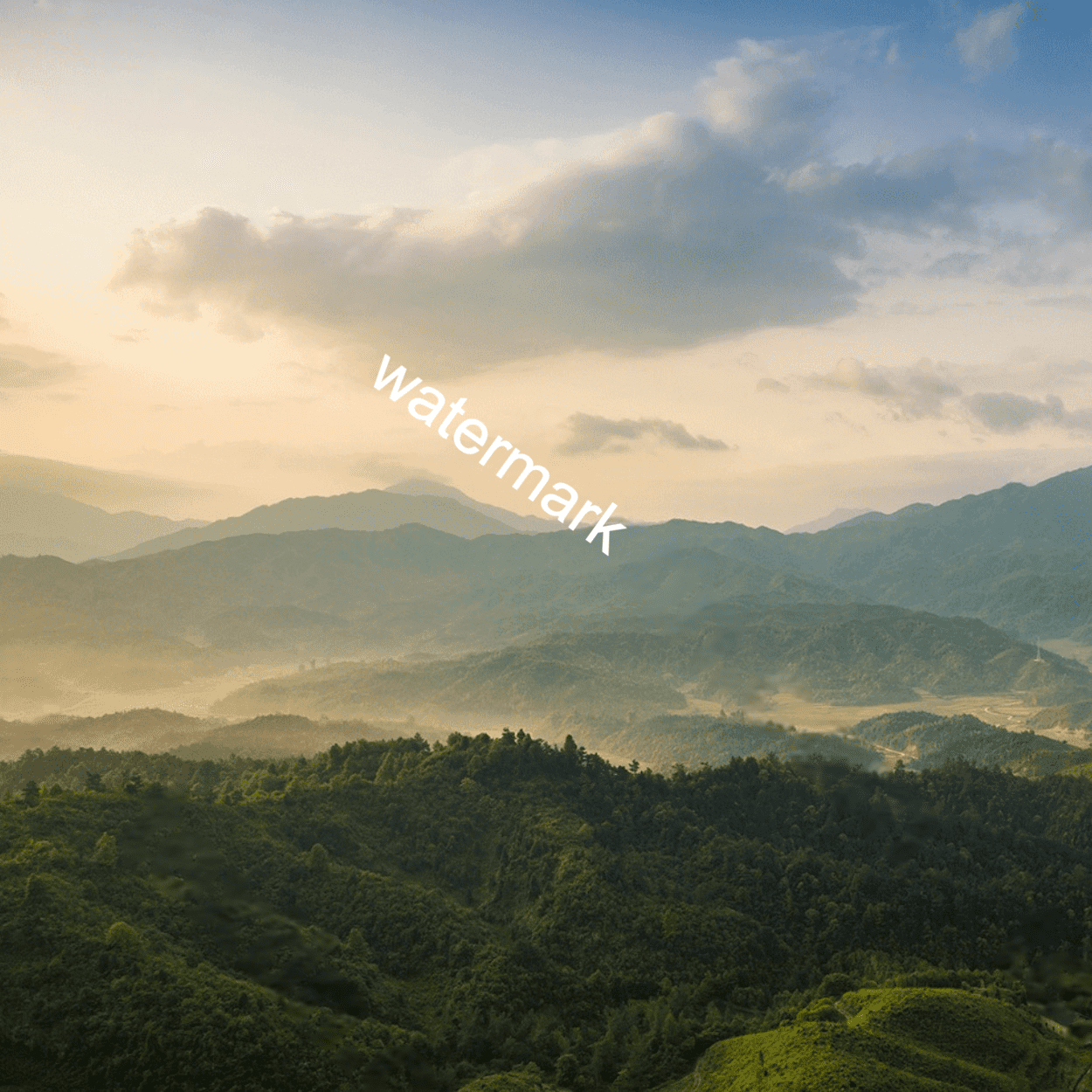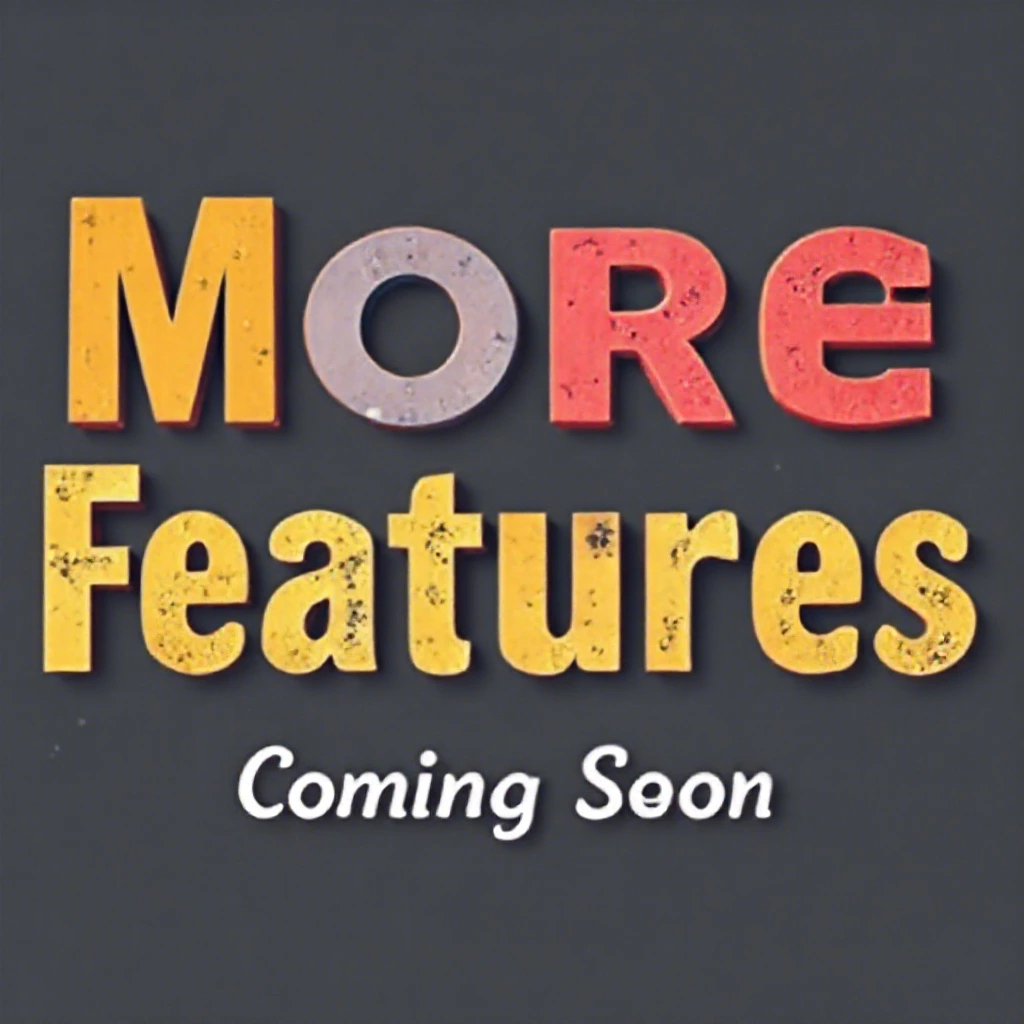Background Removal Tool
Free to remove the background of the image and replace it with a different background of your choice.
Or drag the image here
How to Use the Remove Background Feature

Step 1: Upload Your Image
Select the image you want to remove the background from. The supported formats are JPG, PNG, and WEBP.

Step 2: Remove The Background
Watch how the AI does its magic. Remember that you can always edit the image or change the background.

Step 3: Download
Once you get the desired result just download the image and that's it!
Common Questions
- Our state-of-the-art artificial intelligence and image processing technology deliver high-quality and precise background removal results. We also provide a user-friendly interface and compatibility with various image formats.
- Absolutely! You can remove the background from an image directly on your smartphone by visiting our website through your device's browser.
- To make an image's background transparent, simply upload the image to the Remove Background tool, and the system will automatically eliminate the background, resulting in transparency. You can then download the image in PNG format to maintain that transparency.
- Yes, once you have removed the background from an image, you can utilize our tools to add a new background or create a custom one using artificial intelligence.
- You can access the editor on the main page for free to test the background removal tool.
AI Photo Editor Gallery
Explore AI Photo Editor, unleash the magic of AI Photo Editor